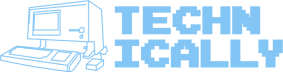If you like this, subscribe and get some more:
The TL;DR
A web application is a series of interactive web pages put together and accessed through your browser.
A web page is a group of files that you download from a server
Some websites look the same for everyone, but dynamic sites like Twitter change their content under different circumstances
Web apps lik…
Keep reading with a 7-day free trial
Subscribe to Technically to keep reading this post and get 7 days of free access to the full post archives.